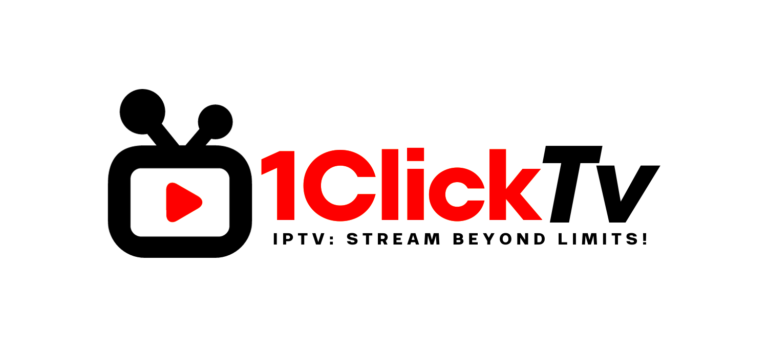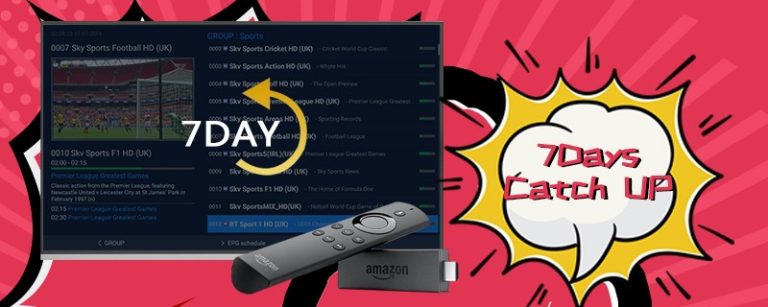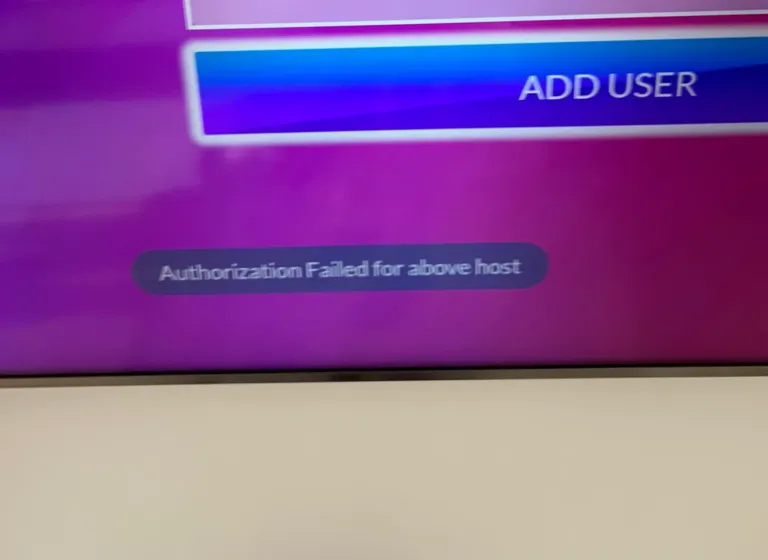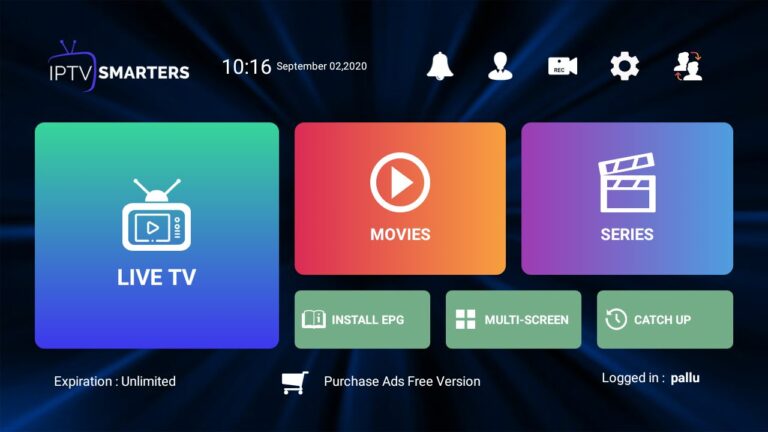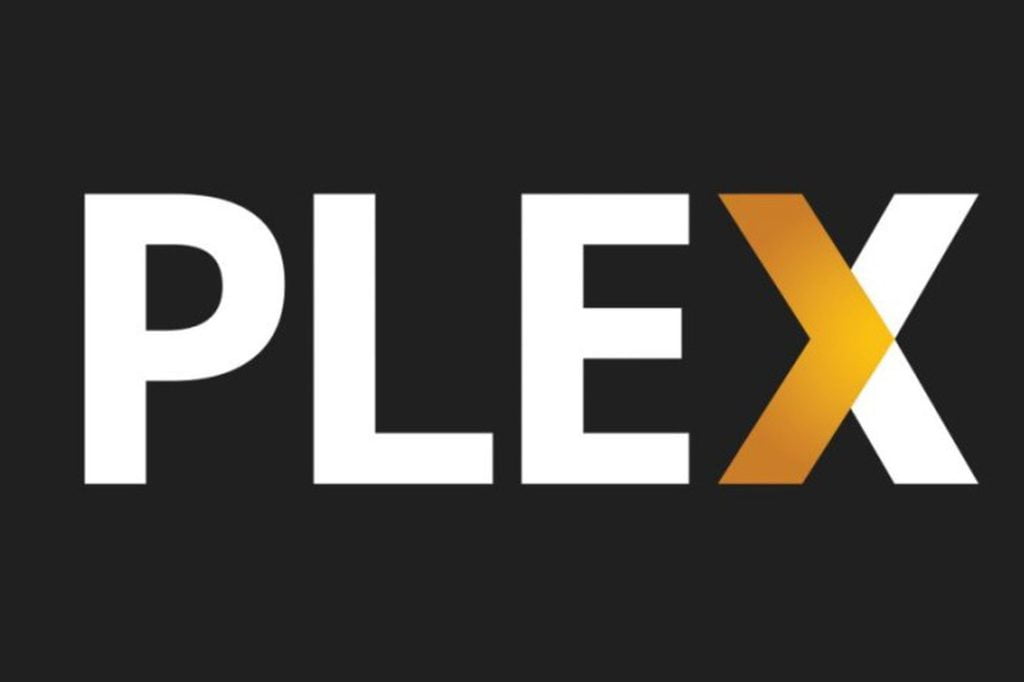
Setting up IPTV on Plex can be an excellent way to integrate live television with your existing media library. Plex itself does not natively support IPTV streams, but with the help of third-party tools like xTeVe, it’s possible to watch IPTV channels through Plex. Here’s a step-by-step guide on how to set up IPTV on Plex:
Step 1: Install xTeVe on Your Plex Media Server
The first step is to install xTeVe, which is a proxy server for IPTV streams. xTeVe acts as a bridge between your IPTV playlist and Plex, making it possible for Plex to read the stream as if it were coming from a live TV tuner. You can download xTeVe from its official website and install it on the device running your Plex Media Server.
Step 2: Configure xTeVe with Your IPTV Playlist
Once xTeVe is installed, you need to configure it with your IPTV playlist URL. This URL usually comes from your IPTV service provider and contains all the live TV channels that you are subscribed to. Open the xTeVe interface and add your playlist URL to start importing channels.
Step 3: Setting up IPTV on Plex by Set Up Plex DVR
After configuring xTeVe, head over to your Plex server and navigate to the “Live TV & DVR” section. There, click on the “SET UP PLEX DVR” button. Plex will attempt to detect any tuner devices connected to your server. Since you’re using xTeVe, you’ll need to point Plex to the xTeVe tuner. This will allow Plex to use the IPTV channels as if they were being provided by a physical TV tuner.
Step 4: Scan for Channels and Finish Setup
With xTeVe selected as your tuner in Plex, proceed to scan for channels. This process will pull in all the channels from your IPTV playlist and integrate them into Plex. Once the scan is complete, you can finish the setup by assigning the channels to a guide and ensuring that everything is configured to your liking.
Step 5: Enjoy IPTV on Plex
After completing the setup, you can now enjoy IPTV channels directly through Plex. You’ll find the IPTV channels in your Plex program guide, where you can browse and watch live TV alongside your existing media content.